 Microsoft® Project 2013/2016 Training
Microsoft® Project 2013/2016 TrainingBy ComSystem Solutions
Microsoft® Project 2013/2016 (Intermediate)
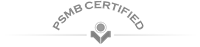


By ComSystem Solutions
|
|
|
|
comsystem@comsystemsolutions.com |
|
|
|
|
Microsoft® Project 2013/2016 (Intermediate)
Training Category:
Information Technology
Target Audience:
This intermediate Microsoft Project course is for those who already possess the basic skills of Microsoft Project and want to upgrade their skills to the next level. Clerks, Officers, Supervisors, Administrators, Executives, Managers and all personnel involved in Project Management are encouraged to attend.
Duration:2 Days
Dec 2019 ›
ComSystem Solutions Sdn Bhd, Wisma Goshen, Plaza Pantai, Kuala Lumpur, Malaysia
Schedule:
Thu 19 Dec 2019 - Fri 20 Dec 2019
9:00AM - 5:00PM
Fee Per Person:
RM1,499.00
Promotions:
- Register before 09 Dec 2019 for only RM1,299 per person.
- 20% Discount for the 2nd seat registration.
* Other terms & conditions apply.
|
|
Request for Quotation |
|
|
+603-5162-8254
+603-2201-4622 |
|
|
maler@comsystemsolutions.com
comsystem@comsystemsolutions.com |
- Language: English
- PowerPoint Presentation
- Workshop
- Lecture
- Certificate of Participation
Course Introduction ›
This 2-day Microsoft Project 2013/2016 course for Intermediates is designed for those who already possess the basic skills of Microsoft Project and want to upgrade their skills to the next level.
To request for in-house training, click on the Request for In-house Training link as displayed above for quotation. For a complete course cotent and more information about this course, feel free to contact the training provider as shown above. If the public program is available, you can request for a registration online by clicking on the Register for Public Training link. If the link is disabled, it simply means it has yet to be available for public. You can contact the training provider for further inquiry.
Course Objectives ›
Upon completion of this program, participants should be able to:
- Show and Hide the Timeline
- Change the Task Calendar
- Set Lag and Lead Time
- Work with Deadlines and Constraints
- Sort and Filter Data
- Work with Calendar View
- Set Baseline or Interim Plan
- Clear Baseline or Interim Plan
- Check for Resource Conflicts
- Schedule Overtime
- Track Task Progress
- View Critical Path
Prerequisites ›
Basic knowledge of Microsoft Project is essential with the following pre-requisites:
- Have attended Microsoft Project - Foundation Level; OR
- Able to switch between task applications
- Able to Create a Project Plan
- Able to Set Working Time in a project
- Able to Link and Unlink Task
- Able to Enter Resources
- Able to Remove and Replace Resources
- Able to Create Recurring Tasks
- Able to Print a project plan
- Able to Apply Gantt Chart Style
- Able to Print a project plan
Course Outline ›
Starting a Project
- Project Management 101
- Navigate and Customize the Project 2013 Interface
- Add Tasks to a Project
- Add Resources to a Project
- Save a Project
Working with Project Calendars
- Manage Project Time Frames
- Change Working Time
Working with Project Tasks
- Manage Project Tasks
- Add Summary Tasks and Milestone
Working with Project Resources
- Manage Project Resources
- Allocate and Level Work Resources
Delivering a Project Plan
- Print Project Views
- Share Projects
- Export Projects
Managing the Project Environment
- Link Projects
- Baseline a Project
- Work with Custom Fields
Managing Task Structures
- Change a Task List
- Create a Network Diagram
- Manage the Critical Path
- Use Lag and Lead
- Analyze Earned Value
Generating Project Views
- Use View Commands
- Use Existing Views
- Create Custom Views
- Format and Share the Timeline View
Working with the Project Environment (I)
- Setting Project General and Display Options
- Setting Calendar and Schedule Options
- Setting Proofing, Saving, and Language Options
Templates and Other New Project Time Savers
- Creating a Template from a Completed Project
- Creating a Project from an Existing Project
- Creating a Project from a Microsoft SharePoint Task List
- Creating a Project from a Microsoft Excel Workbook
Working with Custom Fields
- About Custom Field Types
- Creating a Custom Task Field
- Creating a Custom Resource Field
- Creating a Custom Project Field
- Using a Lookup Table
- Creating Basic Formulas
- Indicating Graphical Indicator Criteria
Working with Resources (I)
- Removing a Resource Assignment
- Managing Unassigned Tasks
- Resolving Resource Conflicts
- Moving Task Assignments from One Resource to Another
- Printing a View or Report of Resource Information
Using the Team Planner
- Rolling Up Tasks
- Formatting
- Using Styles
- Preventing Allocations
- Showing and Hiding Information
Managing Risks and Measuring Performance
- Review Differences Between Planned, Scheduled and Actual Work
- Find Slack in the Schedule
- Comparing Two Versions of a Project
- Calculating Earned Value Analysis
Communicating Project Information
- About Sharing Information
- Copying a .GIF Image of Your Plan
- Publish a Project to a SharePoint List
- Attaching Documents
- Linking Hyperlinks
- Printing Based on a Date Range
Contact us now ›
|
|
|
|
|
|

